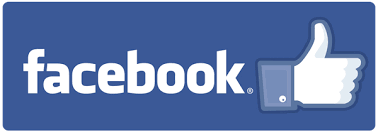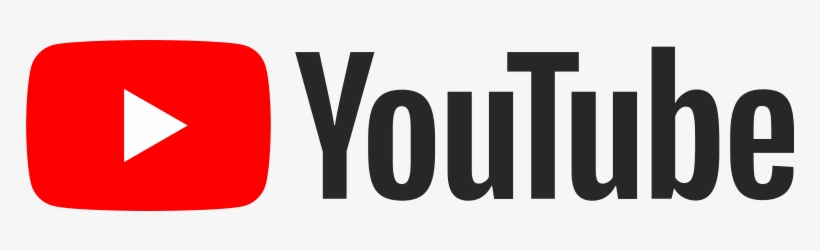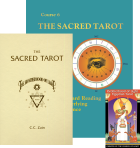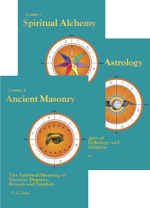|
|
Spiritual Meditations and Exercises Brotherhood of Light Lessons: Course Books on Astrology, Alchemy and Tarot Member Forum - Connecting with Members of Our Community
For Email Marketing you can trust
|
Ebook Installation Instructions for Kindle, iPad and Android DevicesFirst, extract the ebook (.epub for iOS/Android or .mobi for Kindle) from the zip file. Install on your Kindle (MOBI)There are three ways to install your ebook on your Kindle
Install on your iPad (EPUB)
You may also just google "how to manually add an ebook to ipad" and you'll find lots of help. To read Kindle books on your iPad, install the Kindle for iPad app. Install on your Android device (EPUB)
To read Kindle books on your Android device, install the Kindle for Android app. To Read Your EPUB eBook on your PC or Mac
|
|
||||||||||||||||||||||||||||||||||||||||||||
|
||||||||||||||||||||||||||||||||||||||||||||||